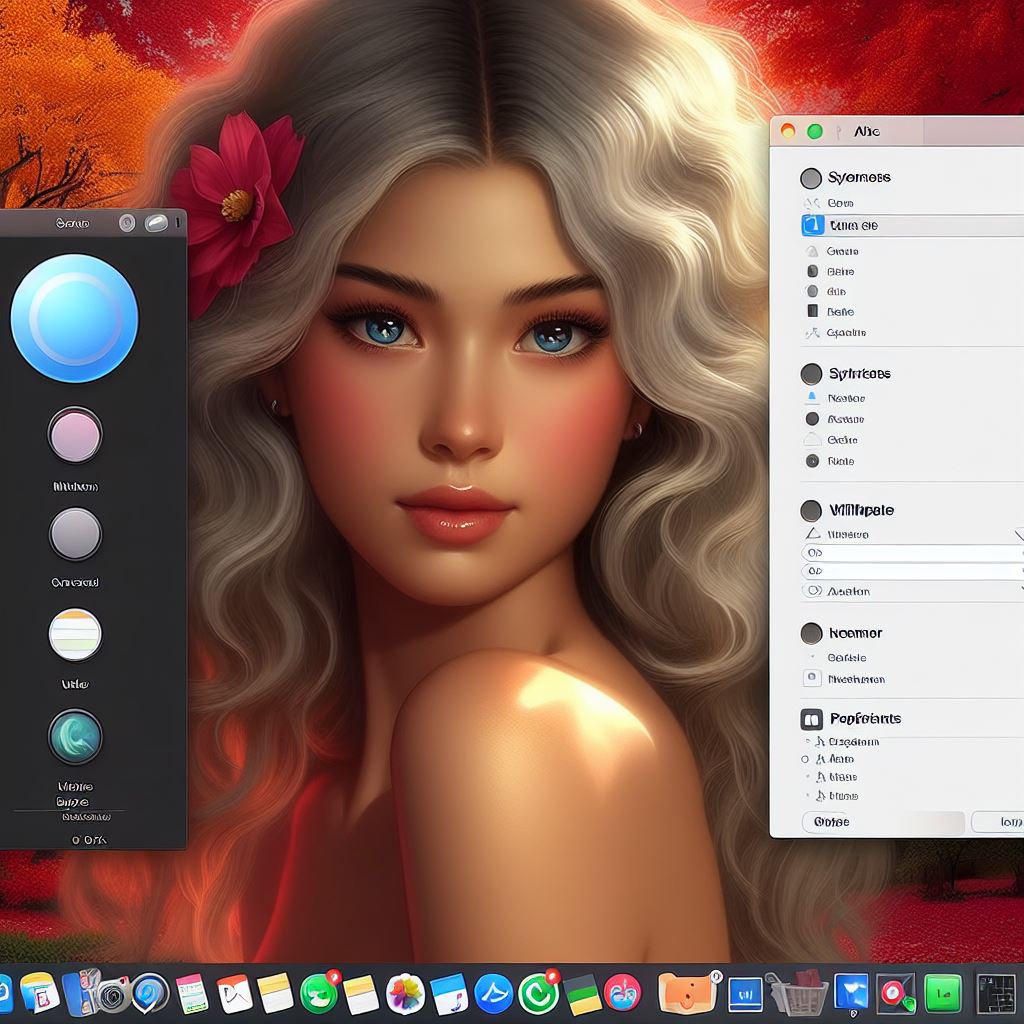Transforming Your Laptop Experience: A Step-by-Step Guide on How to Wallpaper Your Laptop with Emotion-Filled Personalization
Introduction:
In the realm of personalization, few things have as much emotional impact as choosing the perfect wallpaper for your laptop. Your laptop wallpaper is like the cover of your favorite book: it sets the mood, reflects your personality, and often has sentimental value.
In this comprehensive guide, we'll walk you through the process of wallpapering your laptop, turning it into a canvas for emotions and self-expression.
Why is it important to choose the right wallpaper?
Your laptop wallpaper is the backdrop to your digital life. It is not just an aesthetic choice; It is a reflection of your mood, interests, and sometimes even your aspirations.

Selecting the right wallpaper can improve your overall user experience and make using your laptop a more personal and enjoyable journey.
Where to find high quality wallpapers?
The Internet is a treasure trove of wallpapers that satisfy every taste imaginable. Websites like Unsplash, WallpaperAccess, and Pexels offer a wide collection of high-resolution images spanning various categories, from nature and landscapes to abstract art and minimalist designs.

Explore these platforms to find the perfect wallpaper that resonates with your emotions.
How to download wallpapers from the Internet?
Downloading wallpapers is a simple process. Simply visit your chosen website, browse the available wallpapers and click the download button.

Most websites offer different resolution options to ensure compatibility with your laptop screen size. Once downloaded, the image will usually be saved in the "Downloads" folder.
Should I opt for static or dynamic wallpapers?
Static wallpapers are timeless classics that provide a constant visual anchor. On the other hand, dynamic wallpapers add an extra layer of customization, changing over time or reacting to specific triggers.

Choose the type that aligns with your emotional connection to your laptop.
How to set a wallpaper on a Windows laptop?*

Windows 10:
- Right click on your desktop.
- Select "Customize" from the context menu.
- Click "Background" in the left sidebar.
- Choose the wallpaper you want from the available options or click "Browse" to select a downloaded image.
- Click "Choose your image" to set wallpaper.
Windows 7:
- Right click on the desktop.
- Choose "Customize" from the menu.
- Click on "Desktop Wallpaper".
- Select the desired wallpaper from the available options.
- Click "Save Changes" to set the wallpaper.
How to set a wallpaper on a Mac laptop?*
MacOS:
- Click on the Apple logo in the upper left corner.
- Choose "System Preferences".
- Click on "Desktop and Screen Saver".
- Select your desired wallpaper from the available options or click "Photos" to choose from your library.
- Confirm your choice to set the wallpaper.
Can I create a collage as my wallpaper?
Absolutely! Creating a collage as your wallpaper is a great way to display multiple emotions or favorite memories. Use image editing software like Adobe Photoshop or free online tools like Canva to organize and customize your images into a beautiful collage.
Save the collage and set it as wallpaper by following the steps mentioned above.
How often should I change my wallpaper?
How often you change the wallpaper depends on personal preference. Some people change it seasonally, while others prefer a more consistent background.
Consider changing it when you feel the need for a visual update or when a particular image resonates strongly with your emotions.
How to ensure that the wallpaper fits the screen correctly?
Mismatched resolutions can result in distorted or pixelated wallpapers. To ensure a proper fit:
- Choose wallpapers with resolutions that match your laptop screen size.
- Adjust the position and complete the settings in your desktop background settings to adjust the appearance.
- Crop or resize images using image editing software to fit your screen perfectly.
Can I use personal photos as wallpapers?
Absolutely! Using personal photographs as wallpapers adds a unique and deeply emotional touch to your laptop. It could be a snapshot of a memorable trip, a treasured family moment, or even a photograph of your beloved pet.
Follow the same steps mentioned above to set your personal photo as wallpaper.
How to remove or change a wallpaper?
If you ever want to change your wallpaper or go back to the default:
- In Windows, repeat the steps mentioned to set a wallpaper and choose a new image or the default option.
- On Mac, revisit the "Desktop & Screen Saver" section in System Preferences and select a new or default wallpaper.
Can I have different wallpapers for each desktop space (on Mac)?
Yes, macOS allows you to set different wallpapers for each desktop space. In the "Desktop and screen saver" settings, select the desktop space you want to customize from the drop-down menu on the left. Set a unique wallpaper for each space, creating a visually diverse and emotionally dynamic experience.
Conclusion:
Wallpapering your laptop is more than a technical task; It is a journey of self-expression and emotional connection.
Whether you opt for serene landscapes, vibrant abstract art, or personal photographs, your laptop wallpaper is a canvas waiting for your unique touch.
So, immerse yourself in the world of wallpapers, explore your emotions and transform your laptop into a reflection of your vibrant personality. After all, every click to open your laptop can become a moment of joy and inspiration.