What to clean your MacBook's screen: a complete guide
Your MacBook is an essential tool, but over time, the screen can accumulate fingerprints, smudges and dust. While keeping it clean is important to maintain visibility and aesthetics, it is equally important to know how to clean it properly without causing damage.
In this article, we will answer all the questions you may have about cleaning the screen of your MacBook and provide clear instructions to help you maintain a spotless screen.
Key questions that every MacBook user wants to know:
Q1. What is the safest way to clean the screen of a MacBook?
The safest way to clean the screen of your MacBook is to use a soft and lint-free microfiber cloth, slightly moistened with water or a cleaner suitable for screens. Apple recommends avoiding abrasive materials and aggressive chemical products to avoid scratching or damaging the screen.
Q2. Can I use water to clean the screen of my MacBook?
Yes, you can use water to clean the screen of your MacBook, but it must be distilled or filtered to avoid mineral deposits. Always apply water to the microfiber cloth, not directly onto the screen. Excess moisture can filter toward the edges and potentially damage internal components.
Q3. Can I use Windex or household cleaners to clean the screen?
No. Never use aggressive chemical products like Windex, ammonia-based cleaners or bleach on your MacBook's screen. These products can remove the protective layer of the screen and cause permanent damage.
Q4. What type of cloth should I use to clean the screen of my MacBook?
Always use a soft and lint-free microfiber cloth. Microfiber is ideal because it does not leave fibers that scratch the screen. Avoid paper towels, paper towels or sponges that may leave marks or residues.
Q5. How often should I clean the screen of my MacBook?
Clean the screen of your MacBook as often as necessary, depending on how much you use it and where you use it. If you work in dusty or greasy environments, you may need to clean more frequently. A quick cleaning every two weeks should be sufficient for habitual users.
Q6. Should I turn off my MacBook before cleaning the screen?
Yes. Always turn off your MacBook and disconnect any power source before cleaning the screen. This reduces the risk of electrical damage and allows you to see stains and fingerprints with greater clarity.
Q7. Which cleaning products are safe to use on the screen of a MacBook?
Apple recommends using a solution of isopropyl alcohol (IPA) at 70% or a toothbrush suitable for screens that does not contain bleach, hydrogen peroxide or other aggressive chemical products. You can also purchase cleaning kits designed specifically for electronic devices that often include a microfiber cloth and a cleaner safe for screens.
 |  | 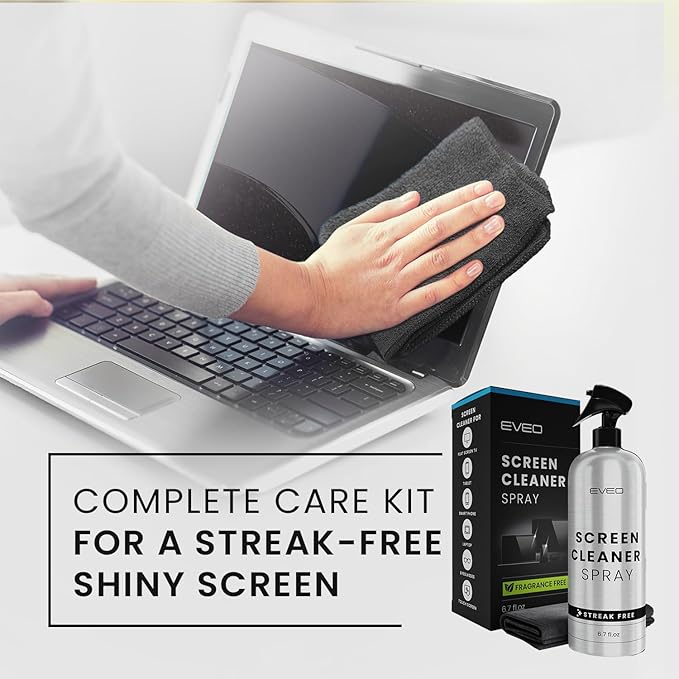 |
Q8. Can I use toiletry screen cleaners?
Yes, always when they are designed specifically for screens and do not contain alcohol, do not contain any other aggressive chemicals. The pre-humidified screen toothbrushes are convenient, but make sure they do not leave any residue or contain harmful ingredients that could damage the screen.
Q9. How to eliminate stains or rebellious fingerprints?
For difficult stains or fingerprints, lightly moisten the microfiber cloth with distilled water or a solution of isopropyl alcohol at 70%. Rub the affected area gently with circular movements until the spots disappear. Do not apply too much pressure, as excessive pressure could damage the screen.
Q10. Can I use compressed air to clean the screen of my MacBook?
While compressed air may prove useful for removing keyboard dust and other grit, it is not recommended for cleaning the screen. The force of air can push dust particles toward the edge of the screen or potentially damage it.
Q11. How to clean the screen without leaving streaks?
To avoid streaks, use a microfiber cloth lightly moistened with distilled water or a cleaning solution. Clear the screen with straight and uniform movements instead of circular movements. To get best results, dry the screen with a clean microfiber cloth and dry immediately after cleaning.
Q12. Can I clean the screen of my MacBook with a damp towel?
It is not recommended to use normal wet toilets or baby toilets, as they usually contain alcohol or other chemical products that could damage the screen. Create a toilet designed specifically for electronic screens.
Q13. How to clean the space around the screen (bezels)?
Use the same microfiber cloth that you use for the screen, but concentrate first when dry cleaning to remove dust or dirt. If necessary, lightly dampen the cloth to clean any stains or dirt, taking special care around the edges to avoid moisture getting into the screen.
Q14. Can cleaning the screen too often damage it?
If done correctly, cleaning the screen with regularity should not cause damage. However, using inappropriate materials, applying too much pressure or using aggressive chemical products can wear down the protective layer of the screen. Follow the products and techniques recommended for a safe cleaning.
Q15. How to clean a MacBook with Retina screen?
The MacBooks with Retina screens are sensitive to abrasive cleaners and to dusty fingers. Always use a soft microfiber cloth and, if necessary, a cleaning solution specifically designed for delicate screens. Follow the same procedure as for any other MacBook screen, making sure not to apply pressure or excessive moisture.
Here's a step-by-step guide to clean your MacBook's screen safely
- Turn off your MacBook: Make sure your device is completely turned off and unplugged to avoid electrical problems.
- Prepare a microfiber cloth: Use a microfiber cloth that is soft, clean and lint-free. If the screen is slightly dry, a dry cloth may suffice.
- Wet the cloth (if necessary): For more difficult stains, lightly moisten a corner of the cloth with distilled water or a cleaner suitable for screens. Avoid steaming the water.
- Clean the screen gently: With the moistened part of the cloth, gently clean the screen in straight lines. Concentrate on areas with stains or fingerprints and avoid applying too much pressure.
- Dry the screen: Use the dry part of the microfiber cloth to wipe off the remaining moisture. This helps prevent rays.
- Clean the bezels: If the edges of the screen are dry, use a dry or slightly damp microfiber cloth and carefully clean around the bezels.
- Inspection if there are any rays: If there are any rays, use a dry cloth to gently remove them.
Final Thoughts: Maintaining your MacBook's screen
Keeping your MacBook's screen clean ensures you enjoy clear images and extends the useful life of your screen. Following these steps and using the appropriate materials will help you avoid damage and keep your MacBook looking its best and functioning.
Always be careful: in case of doubt, use water or a microfiber cloth, and avoid the temptation to use common household cleaners that could cause damage.
Happy cleaning and enjoy the clean screen of your MacBook!
